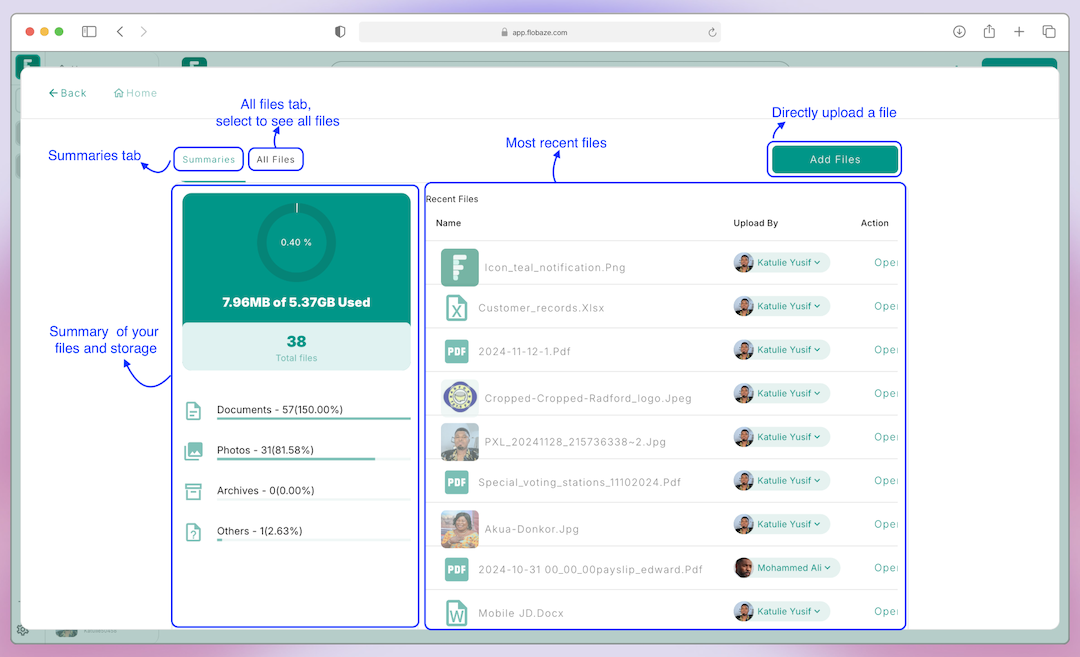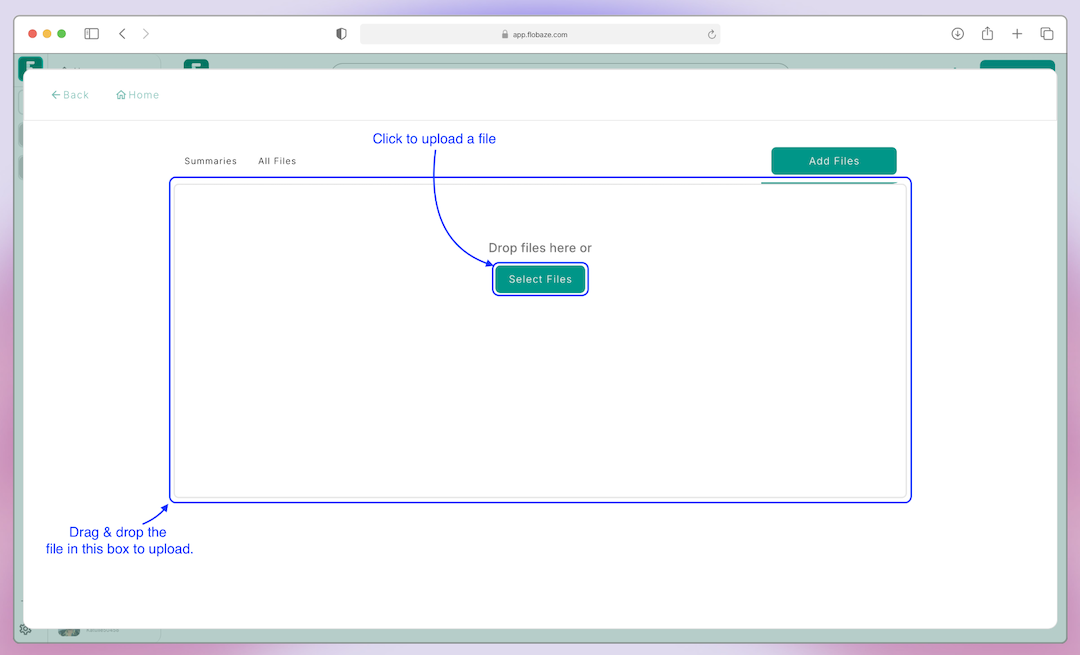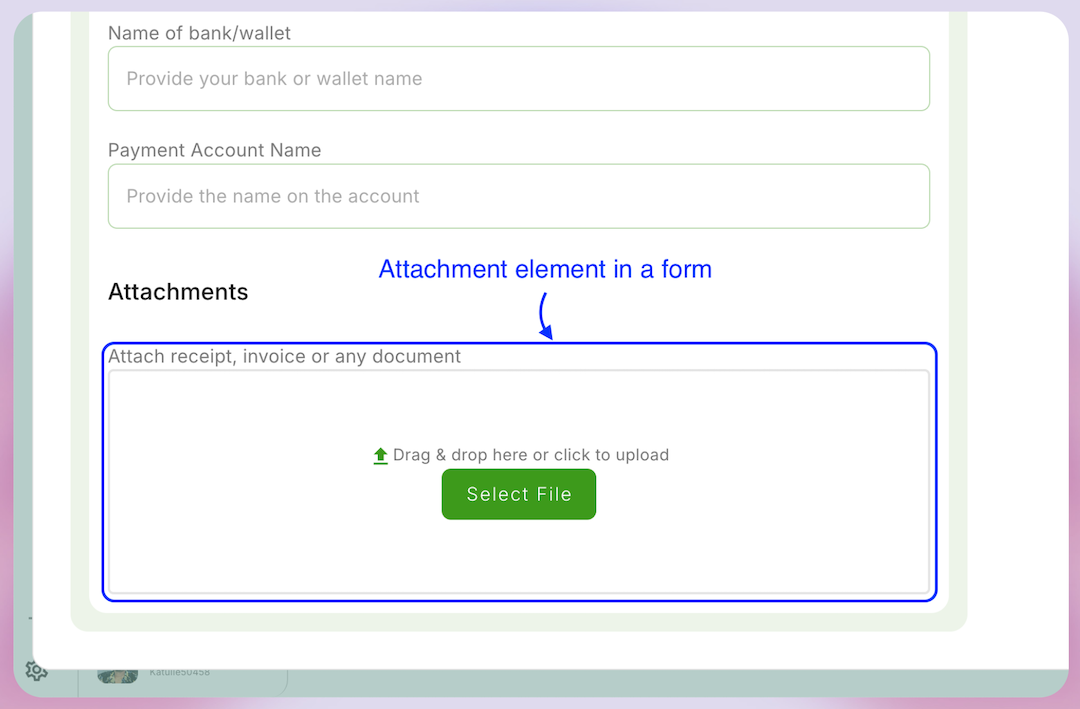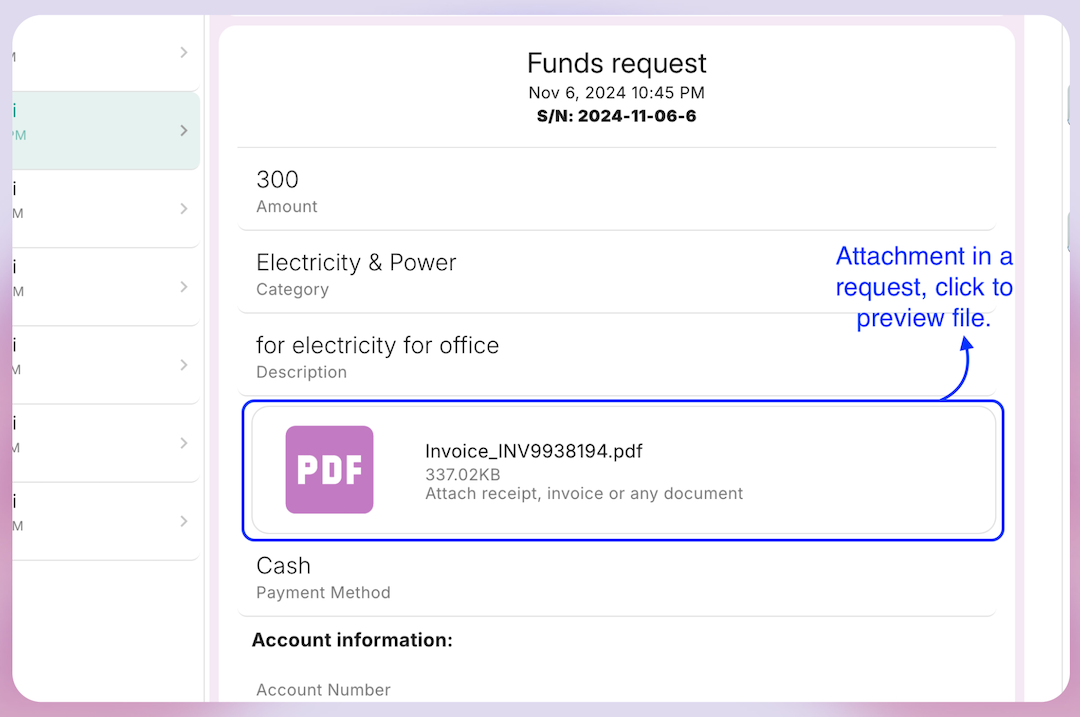Files & attachments
Files manager
The files manager is where to find all files in your organization, when a member attaches a file to a request or process it is added to the files manager, alternatively you can directly add files to the files manager as a way to keep files for future reference. To access the files manager select files manager from the navigation drawer and summaries of your files will show including the amount of space taken and the total space for organization. The screenshot below shows a screenshot of the files manager window.
Uploading files directly
As shown in the screenshot below, you can directly upload files to the files manager. This can be done by clicking on the "Add File" button and the upload area will appear as shown below.
Attachments
Attachments automatically become part of the files manager when attached to forms, in this section we will look at how attachment look and function during the submission of a form and when previewing a request.
Attachment form element
You can collect attachments by adding an attachment element to the form, for example when designing a funds request form, you can ask for receipts or invoices and that would help members attach such files to the form when they making a request, below is a screenshot of how an attachment element looks like on a form.
Attachment preview on request
When a file is attached to a requests, the people reviewing the request see it as shown below where the icon determines the type of file and other information like the name of the file and size in kilobytes. To see the contents of the file they can click on it and it will be shown in a dialog. The file viewer supports PDF,DOCX,XLSX,XLS,images and video files
Conclusion
This is all you need to know about the files manager and it's functionalities, in the next guide we will discuss KPI Insights